Add Band
Once a functional group has been added to a user knowledgebase, the Add Band command is available. With a functional group selected, choose Knowledgebase > Add Band or press Ctrl+B to open the Band dialog box:
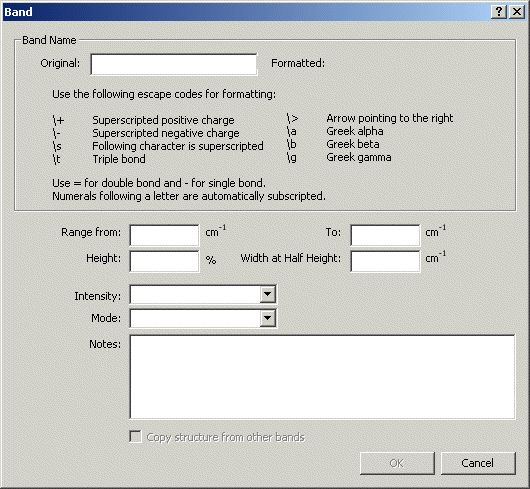
To add a band to the selected functional group:
-
Type the bond in the text box. While numbers are automatically subscripted, other special formatting (superscripts, triple bonds, arrows and Greek letters) can be added using the displayed codes.
-
Type in Range from and To, Height, and Width at Half Height values for the band.
-
Use the Intensity drop-down list to assign one of the available values (strong, medium-strong, medium, medium-weak, weak, variable, variable-weak, variable-strong).
-
Use the Mode drop-down list to assign one of the available values (stretching, symmetric stretching, antisymmetric stretching, deformation, symmetric deformation, antisymmetric deformation, ring deformation, rocking, bending, wagging, skeletal vibration, overtone, combination, ring vibration, unknown).
-
If desired, add information that will appear in the Notes pane.
-
Click OK. The band is added to the Functional Group Tree.