Tool Palette
Choose Tool Palette from the Drawing Area pop-up menu or press Ctrl+RClick (right-click while pressing Ctrl) anywhere in the drawing area to open a tool palette. Different ChemWindow tools are displayed depending on the type of object that is currently selected:
If a bond is selected, the palette includes tools from the Chemistry toolbar's Main, Bonds, and Rings groups.
If an atom or atom label is selected, the palette includes tools from the Chemistry toolbar's Main, Bonds, and Rings groups, and an expanded version of the tools from the Atoms group.
If an atom tag or symbol is selected, the expanded version of the tools from the Atoms group is displayed.
If either no object or the entire structure is selected, the palette includes tools from the Chemistry toolbar's Main, Bonds, Rings, and Atoms groups.
There are two ways to use the tool palette:
After the palette is open, move your cursor over the tools. Tooltips are shown. Click the tool you wish to use. The tool palette closes, and the selected tool is active.
If you open the palette using Ctrl+RClick, keep the right mouse button down and move it over the desired tool. Release the right mouse button to select the tool and close the tool palette.

If an atom or atom label is selected:

If an atom tag or symbol is selected:
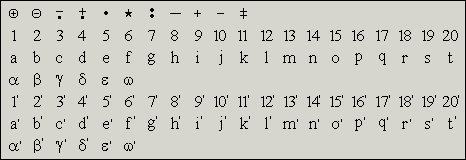
If no object or an entire structure is selected, the palette includes:
