Object Properties
Select an object, then do one of the following to open the Object Properties dialog box:
-
Choose Arrange > Size.
-
Choose Edit > Object Properties.
-
Select Object Properties from the Drawing Area pop-up menu.
-
Click Alt+Enter.
The tabs present on this dialog box depend on the type of object that was selected: ReportIt-generated object, imported spectrum, imported structure, imported 3D structure, or table.
If a ReportIt-generated object has been selected, the dialog box has a single Position/Size tab:
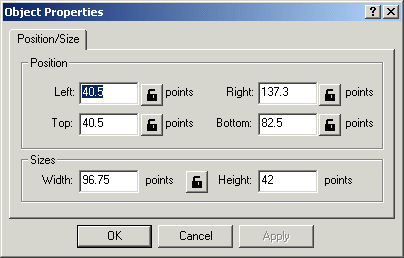
-
If desired, use the text boxes to adjust the object's size and position.
Use the Lock buttons to constrain certain values while re-sizing.
to constrain certain values while re-sizing.
For example, click the Left lock button, then change the Width value. The Left value will not change, but the Right value changes to accommodate the new width.
Locking Width and Height keeps the aspect ration of the object constant when any of the four border values change.
If an imported spectrum has been selected, Coordinate Axes, Colors and Fonts, Names, and Spectrum tabs are also present:
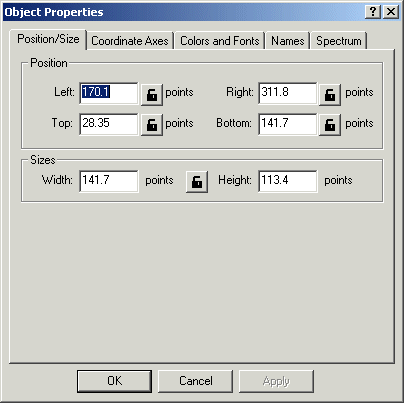
If an imported structure has been selected, the Structure Style tab is also present:
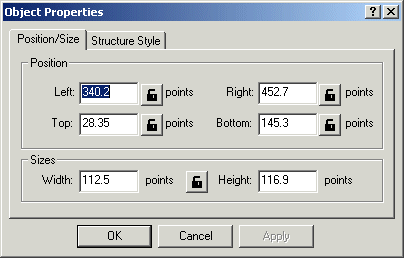
If an imported 3D structure has been selected, Colors and Atom Radii tabs are present:
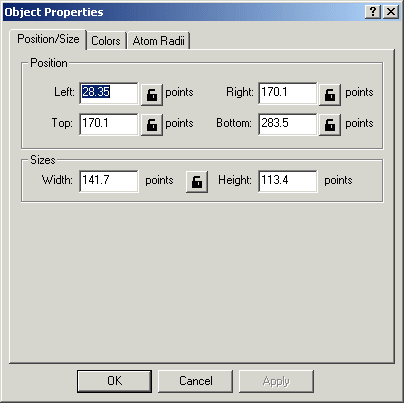
If a table has been selected, the Grid tab is also present:
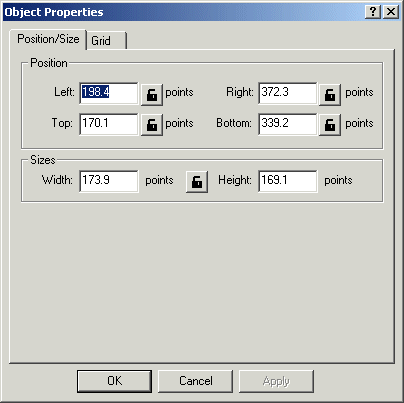
See also: